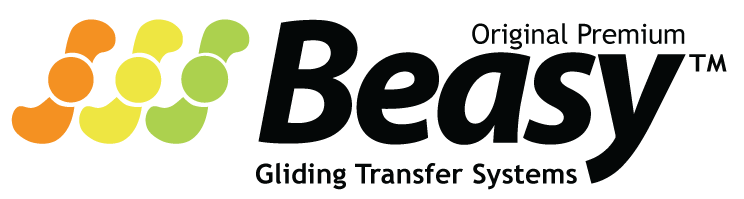Beasy Exclusives
Showing 1–9 of 23 results
-

Beasy “Basic Plus” 2300P
$99.99 -

Beasy “Basic” 2400P
$99.99 -

Beasy “Easy Grasp” 2200P
$99.99 -

Beasy “Specialty” 2100P
$99.99 -

Beasy Standard Seat Pad (NoVelcro)
$25.00 -

Beasy Standard Seat Pad (Velcro)
$30.00 -

Beasy Standard Seat Pads
$25.00 – $30.00 -

Beasy Trackguard (for #1100 only)
$15.00 -
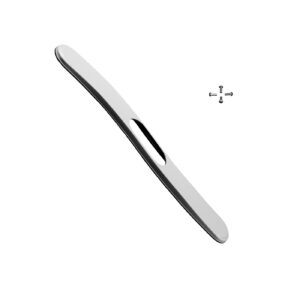
Beasy Trackguard (for #1200 only)
$15.00